| The Home page editor is currently in the beta stage; the functionality is subject to change and will be continuously improved. |
For building the Home page, you will use the intuitive block-based Home page editor. It offers a selection of pre-made blocks, enabling quick and easy Home page creation without requiring technical skills. Choose from ready-to-use blocks or create custom HTML blocks. Each block can be edited independently, giving you control over its appearance, content, formatting, and behavior.
Blocks fit together seamlessly, allowing for easy organization of publication lists, headings, links, images, and other elements. This topic describes how to work with the Home page editor and the blocks.
Create a Block
To start adding content, you need to create blocks:
-
Hover your mouse over a block, after which you want to add a new block, and click the "+" option on the left. A list of available blocks will appear.
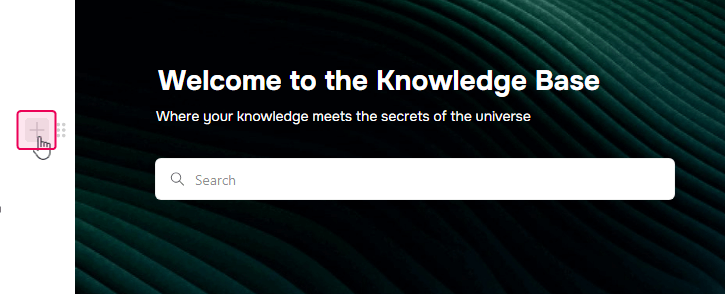
Alternatively, you can click into the bottom empty block and type / to bring up the same block list. -
Click on the block you want to insert.
Some of the blocks can be inserted using shortcuts like Ctrl+Alt+1 for Heading 1. These shortcuts are shown next to the block names in the list.
Once the block is inserted, you can start adding your content.
Edit a Block
Each block in the editor is customizable. You can edit both the content and appearance of each block:
-
Direct Editing. Click on a block to enter edit mode and modify its content.
-
Contextual menu. Hover over a block to reveal the six-dot handle on the left. Click it to access additional options, like deleting the block or changing the text color.
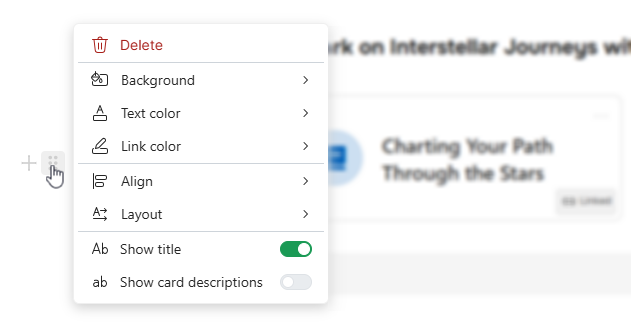
-
Popup menu. When you select text within a block, a popup menu appears, allowing you to apply quick formatting options without leaving the editor interface. The popup menu includes options like:
- Bold, Italic, and Underline. Apply text styling for emphasis.
- Text Color. Adjust text color from a preset palette.
- Links. Insert hyperlinks to add navigation.
- Block type. For Headings and Basic blocks it is possible to change the block type directly from the popup menu.

| The options available in the mentioned contextual menu and popup menu can be different for different block types. |
Move a Block
To rearrange blocks within your content:
- Hover a mouse over a block you want to move.
- Click and hold the six-dot handle on the left side of the block.
- Drag the block to reposition it within your content.
- Drop it in the desired location when you see the placement indicator.
Home Page Settings
Even though each block has its individual options, there are settings that affect the whole Home page. To access the Home page settings, click the corresponding button in the top-right corner of the screen:
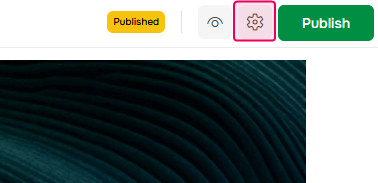
There, in the Look & Feel section, you can switch to one of the two default Home page templates, specify the default font, and some default colors:
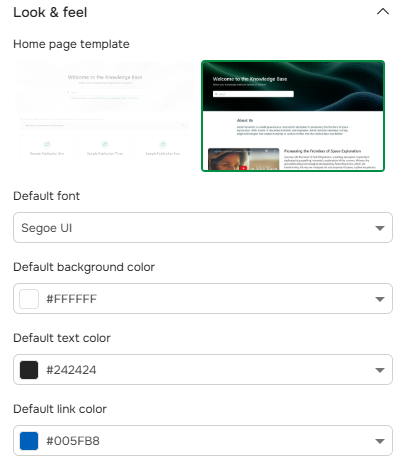
A bit below, you can expand the SEO and Advanced settings sections, where you can provide HTML meta tags, add HTML markup to the <head> section of the Home page, and show the Home page CSS editor where you can fine-tune the Home page CSS styles if needed.
Publish Home Page
When you work on your Home page, all the changes made remain only in the draft version of the Home page. To make the Home page available to readers, you need to publish it.
However, before publishing your Home page, you might want to make sure it looks as intended. To check the draft version of the Home page, click Preview Draft Page in the top-right corner of the screen:
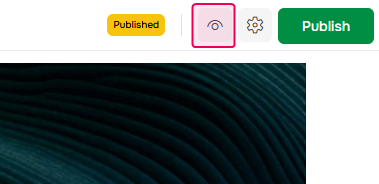
You will see your Home page precisely the same way as your readers will see it after publishing. So, if everything is fine here, just go back to the editor and click the green Publish button to "push" all the changes to the published Home page.
Note that near the Preview Draft Page and Publish buttons, you can see a special label indicating the current state of the current draft page. The label can have one of the three states:

- Green Published. The current draft page is already published. This means that the draft and published Home pages are identical.
- Yellow Published. The Home page has been published earlier, but the current draft page has changes that have not yet been published. This means that the draft and published Home pages are different.
- Not published. The Home page has not yet been published. This Home page is not visible to readers at all.